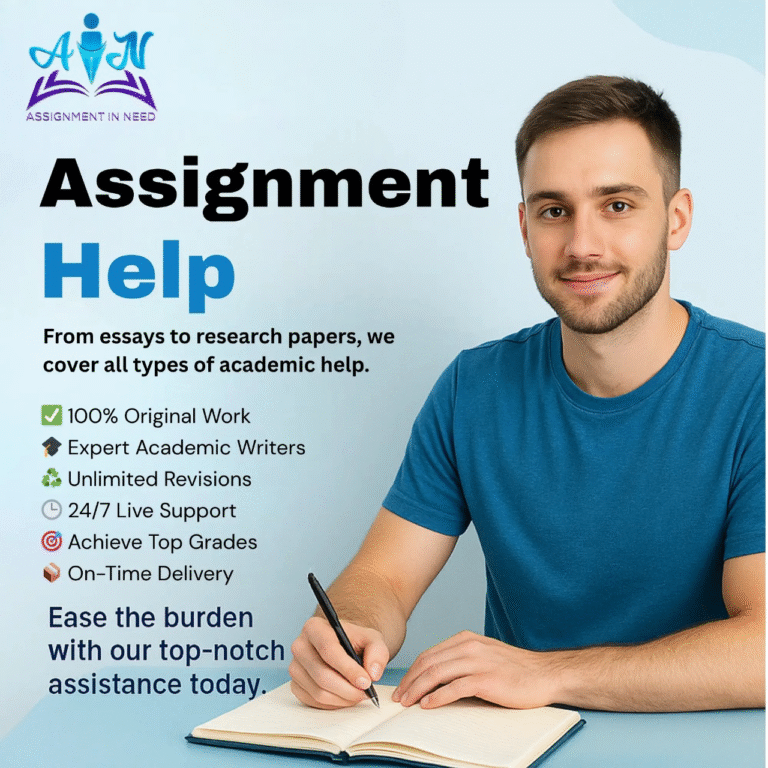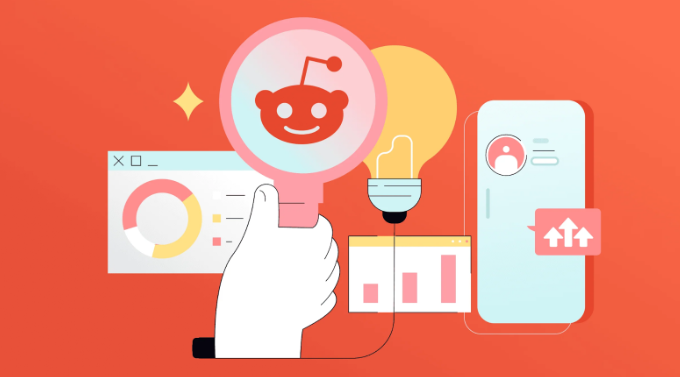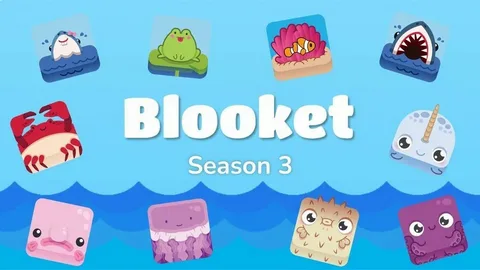
Live Blooket hosting dashboard with students joining using access code
Blooket is an online platform that turns quizzes into fun classroom games. Many teachers and trainers use it to increase student engagement. Hosting Blooket means creating a game session that others can join using a unique code. This article explains how to host Blooket games correctly, what each option means, and how to avoid mistakes during the hosting process. It includes real hosting steps, use cases, and best practices.
What Does Host Blooket Mean
Hosting Blooket is the process of creating a live session where participants join using a game code. The host selects a quiz set, chooses a game mode, sets game rules, and controls when the session begins or ends. Hosting is suitable for classroom activities, online learning, and live training sessions.
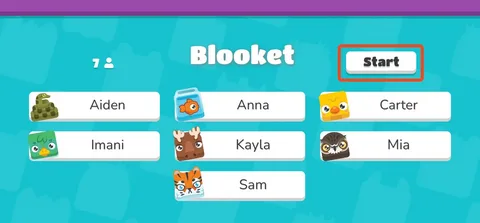
Why Hosting Blooket is Useful
When you host Blooket, you manage how students interact with questions. Hosting allows live control over participation, scoring, time limits, and more. You can monitor real-time progress and identify which students need help. It supports both fun learning and classroom testing.
How to Host Blooket in Simple Steps
To host Blooket, go to the main website and log in. If you do not have an account, create one. After logging in, find a question set or make your own. Click on the quiz you want to use and select the host option. Blooket will display a list of available game modes.
Pick a game mode that fits your activity. Then, adjust the session settings. You can set time limits, allow or block late joining, and randomize player names. Once ready, click the start or host button. A game code appears. Share this code with students or participants so they can join the session.
Understanding Game Modes When You Host Blooket
Each game mode in Blooket changes how players interact with the quiz. Some modes focus on speed, others on strategy. For example, Gold Quest gives players random rewards after each question. Tower Defense lets players earn points to defend against enemies.
The choice of mode affects how the session feels. For reviewing lessons, Tower Defense or Factory modes work well. For fast-paced competitions, Gold Quest or Crypto Hack may be better. Hosts can switch between modes to keep students interested.
Tips for Better Hosting Experience
When you host Blooket for the first time, test the game mode before your session. Make sure your internet connection is stable. Choose quiz sets with clear questions and avoid confusing options. Enable filters that stop inappropriate names from appearing. Monitor who joins the game to keep the session secure and on topic.
You should also end the game at the right moment. After the game ends, check performance reports if available. Use these reports to plan follow-up lessons or give feedback.
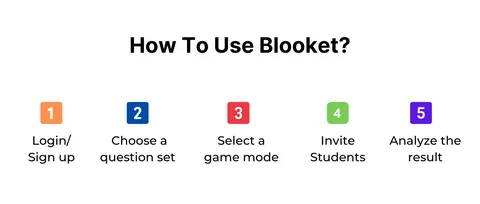
Common Problems and How to Avoid Them
Many hosts forget to adjust the session settings. For example, allowing late joins can cause distractions. Using question sets with errors also leads to confusion. Some hosts pick game modes not suitable for their group, which reduces learning outcomes.
To avoid these problems, always check your question set, test your settings, and choose the right game format. Watch how students react and be ready to adjust if something is not working.
Hosting Blooket for Remote Learning
Blooket works well in both in-person and online learning. If you are hosting remotely, share the game code through your video meeting chat. Ask students to open the Blooket join link on a second tab or device. Make sure they stay on the session and remind them not to refresh their browser unless needed.
In remote learning, it helps to explain the game rules before starting. Walk through one sample question if possible. This gives everyone a clear idea of how the game works.
Privacy and Safety During Hosting
Blooket offers several tools to make hosting safe. Students do not need to create accounts to join. You can randomize names, remove players, or end the session anytime. Make sure to monitor the names shown on screen to avoid misuse. Use your own question sets to prevent surprises from public content.
Hosting Blooket is generally safe for students when basic filters and rules are followed.
When to Use Live Hosting and When Not To
Live hosting is ideal for real-time feedback, interactive lessons, and timed activities. However, avoid live hosting if your internet is unstable or if the session includes many distractions. In those cases, you can assign Blooket as homework. This allows students to complete the quiz on their own time while still tracking results.
Hosting Blooket Builds Better Class Engagement
Teachers and tutors often report better student focus when using Blooket. Hosting allows them to turn simple questions into a group challenge. The game rewards motivate students to think carefully. Hosting also gives instant data on how well topics are understood.
Mastering how to host Blooket adds a powerful tool to your teaching or tutoring method.
For more practical guides on digital learning tools, visit Magazines Break and explore tips to improve your online education experience.
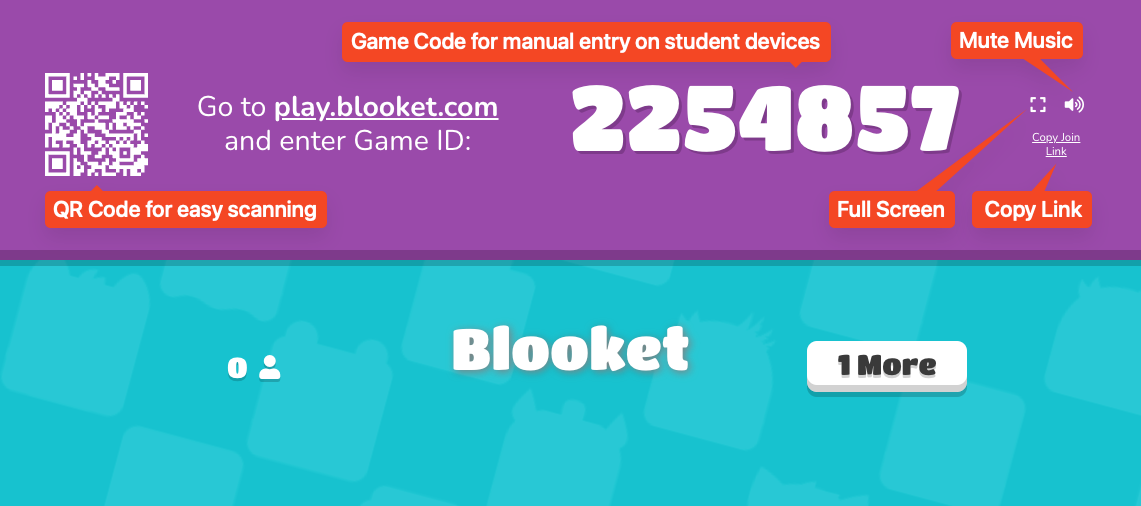
FAQs
How do I start hosting Blooket
Login to Blooket, select a quiz, click on Host, choose your game mode, set rules, and share the code with players.
Do students need accounts to join my hosted game
No, students can join using the code without signing in.
Can I host Blooket from my phone
Yes, but desktop is more stable and recommended for hosting.
What game mode is best for large classrooms
Tower Defense and Factory are often better for large groups because they allow more balanced pacing.
Can I stop students from joining late
Yes, you can turn off late joining in the session settings.
Does Blooket show who answered correctly
It shows scores, rankings, and overall performance during and after the game.
Can I host the same quiz multiple times
Yes, you can host any quiz set as many times as needed.
Is hosting Blooket free
Yes, hosting features are available on free accounts with some limits on players and advanced options.
How do I get students into my hosted game
Share the game code or QR code that appears when you host. Students enter it at the Blooket join page.
What happens if my session crashes during hosting
If the session ends unexpectedly, you can re-host the game and ask students to rejoin using the new code.